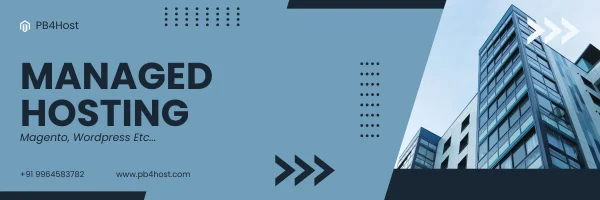Quick Fix Outlook keeps crashing on Windows 10

Outlook has been a popular email service provider for many years, primarily because it is one of the few programs that offers an integrated experience between your emails and calendars. While Outlook Mail has always been a great resource, there was recently an update to Windows 10 that caused Outlook to start crashing while running on certain devices. In this article, we will break down the problem and offer some solutions on how to fix it.
Reasons behind of Outlook Keeps Crashing
There are several reasons why Outlook might keep crashing on your Windows computer.
- One possibility is that your computer’s hardware is not compatible with Outlook.
- Another possibility is that you have a lot of emails and attachments stored in your Outlook account, which is causing the program to crash.
- If you think that your computer’s hardware might be the problem, you can try updating your drivers or upgrading your RAM.
- If you have a lot of emails and attachments in your Outlook account, you can try deleting some of them or archiving them to free up space.
- You can also try running the repair tool in Outlook to fix any errors that might be causing the program to crash.
How do I fix Outlook crashing on Windows 10
If you’re having trouble with Outlook crashing on Windows 10, there are a few things you can try to fix the issue.
- First, make sure that your Outlook version is up to date. Microsoft regularly releases updates for Outlook that can fix bugs and improve performance.
- If you’re still having problems after updating Outlook, try disabling any add-ins that you have installed. Add-ins can sometimes cause crashes.
- If those two solutions don’t work, try resetting Outlook’s settings. This will restore Outlook to its default settings and might fix the issue.
- Finally, if none of these solutions work, you might need to uninstall and reinstall Outlook. This is a last resort solution, but it might be necessary if other solutions don’t work.
Method 1: Use another specialized email software
If your Outlook keeps crashing on Windows, there are a few things you can do to try and fix the problem. One option is to use another specialized email software. There are many different email programs available, so you should be able to find one that suits your needs.
- Another option is to try and repair Outlook.
- You can do this by going to the Control Panel and clicking on “Programs and Features.” From here, you should be able to find the “Repair” option for Outlook.
Once you have repaired Outlook, it should no longer crash on Windows.
If neither of these options works, you may need to uninstall and then reinstall Outlook. This should be a last resort, as it will delete all of your emails and settings. However, if nothing else works, it may be the only way to fix the problem.
Method 2: Disable add-ins
There are a few things you can try if Outlook keeps crashing on Windows.
One thing you can try is disabling add-ins. Add-ins can sometimes cause problems with Outlook.
- To disable add-ins, go to the File menu and select Options.
- Then, select Add-ins from the left menu.
- Finally, uncheck the box next to the add-in you want to disable.
Another thing you can try is repairing your Office installation.
- To do so, go to the Control Panel and select Programs and Features from the menu.
- Then, find Microsoft Office in the list of installed programs and right-click it.
- Select Repair from the menu that appears.
Resetting Outlook to its default settings is another option.
- To do this, go to the File menu and select Options.
- Then, select Advanced from the left menu.
- Finally, click the Reset button at the bottom of the page.
If none of these things work, you may need to uninstall and reinstall Outlook.
Method 3: Repair Office software
If your Outlook keeps crashing on Windows, the first thing you should try is repairing your Office software.
- To do this, go to the Control Panel and select “Programs and Features.”
- Find Microsoft Office in the list of programs and click “Repair.”
This will fix the Outlook application that may be causing your Outlook to crash.
If repairing your Office software doesn’t fix the problem, you can try resetting Outlook.
- To do this, go to the File menu and select “Options.”
- Click on “Advanced” and scroll down to the “Reset” button.
- Click this button and then restart Outlook.
This should fix any settings that may be causing your Outlook to crash.
If neither of these solutions work, you may need to uninstall and then reinstall Outlook.
- To do this, go to the Control Panel and select “Add or Remove Programs.”
- Find Microsoft Office in the list of programs and click “Remove.”
- Once Outlook is uninstalled, you can install the latest version from the Microsoft website.
Method 4: Run the Outlook Diagnostics
If you’re experiencing issues with Outlook crashing on your Windows computer, the first thing you should do is run the Outlook Diagnostics tool. This tool will help to identify any problems that may be causing Outlook to crash.
- To run the Outlook Diagnostics tool, open Outlook and go to the File menu.
- Then, click on Options and select the Diagnostics tab.
- Finally, click on the Run Diagnostics button.
The Outlook Diagnostics tool will take a few minutes to complete. Once it’s finished, it will give you a report of any problems that were found. If there are any issues, follow the instructions in the report to fix them.
If you’re still having issues with Outlook crashing after running the Outlook Diagnostics tool, there are a few other things you can try. First, make sure that your computer meets the minimum system requirements for Outlook. Then, try repairing your Office installation. Finally, if all else fails, you can try resetting Outlook to its default settings.
Conclusion
If you’re having trouble with Outlook crashing on Windows, there are a few things you can try to fix the problem. First, make sure that your computer meets the minimum system requirements for Outlook. If that doesn’t solve the issue, try resetting Outlook’s settings or repairing your Office installation. If all else fails, you can always contact Microsoft support for help.