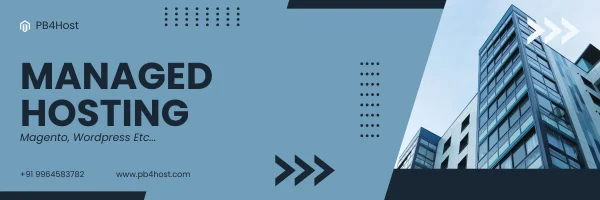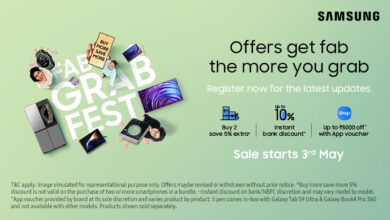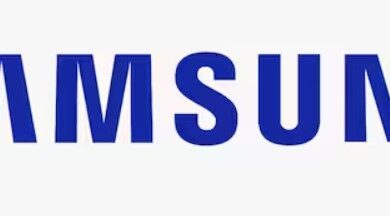How to Embed Twitter Widget on WordPress Website in 2022
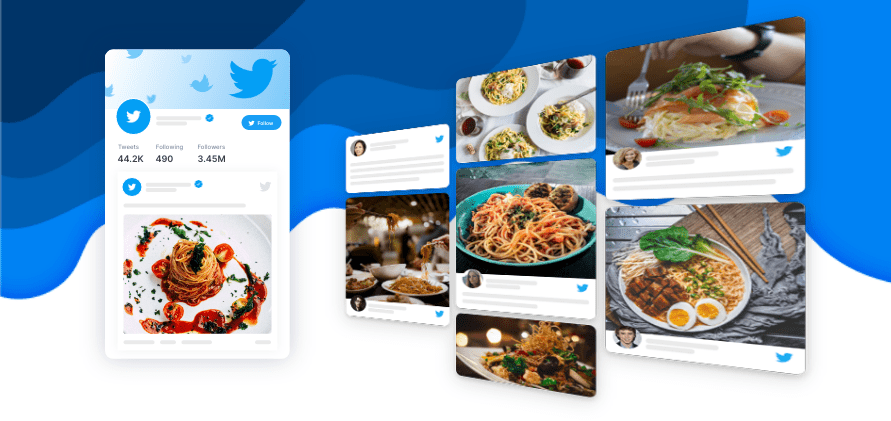
With almost 400 million people, Twitter is one of the top social media platforms. Adding important tweets and Twitter timelines will benefit your website in many ways. The process of embedding Twitter Widget on any website is easy. In this article, we are discussing all the methods by which you can add Twitter feed on WordPress website.
Method 1: Embed a Twitter Widget using a Social Media Aggregator Tool
Before starting the process, let’s understand the meaning of the social media aggregator tool and which ones will be the best for you.
What is a social media aggregator?
It is a platform that collects content from your selected social media channels, presents them on a widget that you can further embed on your website.
Some of the best social media aggregator tools for you are:
- Tagembed
- Taggbox
- Juicer
- Tint-Up
Now let’s begin with the steps to embed a Twitter widget on your website.
- Pick a social media aggregator, and then create an account on it.
- Sign in to your account, then add a social feed.
- Since a social media aggregator tool allows you to aggregate from multiple sources, select one option, i.e., Twitter. Furthermore, select how you want to aggregate content from Twitter. Choose from the given options (hashtag, handle, mention, favorite, etc.)
- Click on ‘create a feed.’ The tool will automatically collect the Twitter content for you and make a widget of it.
- If you are using an advanced tool, you will see many features for designing, moderating, and analytics. Use the features to moderate the Tweets presented on the widget. Customize the widget design to make it look good with your website.
- Once you finish the customizations, publish the widget.
- Select your website builder as WordPress to get the custom code.
- You can adjust the widget size to how you want it on your website.
- Then copy the embed code of your Twitter widget.
- Open the webpage on your WordPress website editor and paste the embed code. Save the changes, and you are done.
Method 2: Embed a Twitter Widget using a WP Plugin
A WordPress plugin is another option to add Twitter Widget to your website. In other words, a plugin is an add-on application to your website builder which gives an additional functionality to it. You can choose a WP plugin or use Tagembed WordPress Plugin that allows you to collect and add Twitter feed on WordPress website with a dedicated most advanced WP plugin.
After deciding which plugin you want to use, follow these steps:
- Install the plugin and add it to your WordPress.
- Go to the plugin and create or log in to your account.
- Create a widget for Twitter feeds and add the social feeds.
- Select your aggregation type, like how you want to collect feeds from Twitter. Some of the common options you will find are – handle, hashtag, list, favorites, etc.
- Enter the detail after selecting one option.
- Your Twitter feeds will automatically appear on the widget.
- The next step is embedding the Twitter feeds on your website. When you are using WordPress, there are two methods to do it.
Method 1 –
- Refresh all the widgets on your plugin. Copy the shortcode present below the Twitter widget.
- Open your WordPress webpage in the editor and paste the shortcode. Save the changes to embed the Twitter widget.
Method 2 –
- Open the WordPress editor, click the (+) button.
- Select the Twitter widget plugin. You can also paste the shortcode of the plugin.
- ‘Publish’ to add the Twitter widget to your website.
Another Method: Embed a Twitter Widget using Twitter Publish
There is one more method to add Twitter feeds to your website by doing it manually. You will not be using or creating any widgets, so the process is a little long. Here are the steps you need to follow:
- The first step is to visit the Twitter Publish website on your browser. It is the official site of Twitter. Https: //publish.twitter.com/#
- You will find three options: Embed Tweet, Timeline, and Twitter Buttons. Select any one option of your choice.
- Now in the new tab, open the tweet or timeline you want to display on your website.
- Copy the link of the tweet or timeline. Come back on the Publish Tweet website and paste the copied link.
- Click the preview button to see how the tweet or timeline will look on your website.
- You will see an embed code that you have to copy.
- Then open your WordPress website editor and paste the embed code.
- Save the changes, and the Twitter feed will appear on your website.
- Repeat the above steps to add more tweets and timelines to your website.
Final Thoughts
Summing up here, you now know three different methods to add the Twitter widget to your website. Using the Twitter Publish method won’t give you any freedom to design and customize. Even the process of deleting old Twitter feeds needs to be done manually. So we advise you to use a social media aggregator or plugin. Select one suitable method and get started.