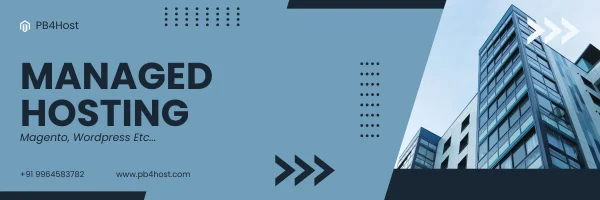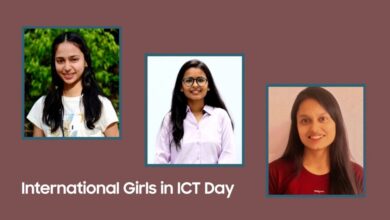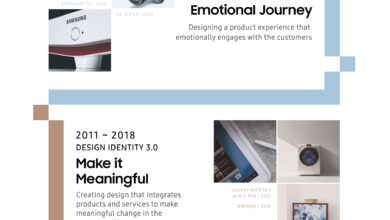Galaxy Tab S9 Feature Story: 5 Galaxy Tab S9 Tips for a Back-to-School Productivity Boost

Student life is fun but intense. It’s a constant balancing act between schoolwork, social plans and extracurricular activities. Samsung’s new Galaxy Tab S9 series blends the portability of a tablet with the powerful functionality of a laptop, so you can flex your creative skills and work on big school projects, even when you’re outside of the classroom or away from home. Its versatile format and robust tools and apps make it a surprising productivity powerhouse, no matter what task you’re faced with throughout your day — here are five ways your Tab S9 can help you get things done from morning to night.
Plan Your Day With Ease
A busy student’s best friend is a dynamic planner. With the Galaxy Tab S9 series, you can plan your day and draft your “to-do” list all in one place. Just prop the Tab S9 either vertically or horizontally with the attachable Smart Book Cover,1 and you’re ready to map out the day. The Tab S9 features the fan favorite GoodNotes app for the first time ever on Android, providing a whole new experience when it comes to organizing your schedule. Students with GoodNotes2 can use readymade templates and the newly designed S Pen Creator Edition3 to stay organized in their own creative way. Plus, you can carry it all on-the-go in one lightweight device.

Multitask Like a Pro
Between preparing for class, scheduling study sessions and making time for friends, life as a student can feel like a frenzy. The Galaxy Tab S9 is designed to help you keep pace with all of this without missing a beat. Open and work in multiple windows at once with Multi Window4 for maximum productivity — collaborate with a classmate on Google Meet5 while you build a presentation, all while sketching out your latest idea in a separate Samsung Notes document. You can even use simple swipe gestures to toggle between apps for efficient, rapid-fire multitasking and attach the Book Cover Keyboard for easier navigation with the mouse trackpad.
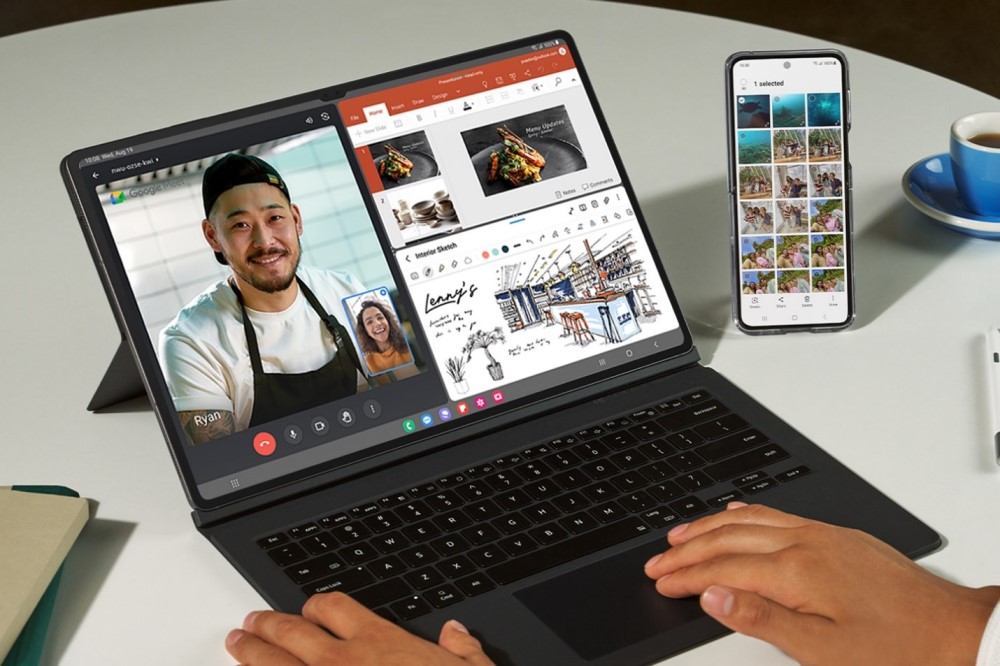
Take Notetaking to the Next Level
When you’re taking notes in class, typing on a laptop can be loud and distracting. And while handwriting notes on paper can make you feel more engaged, it also makes it more challenging to seamlessly share thoughts with classmates. Using your Galaxy Tab S9 as a digital notepad gives you the best of both worlds – even more so with the attachable NotePaper Screen, which makes writing on a tablet as paper-like as you can get. You can use your S Pen to jot down thoughts and key highlights in Samsung Notes during class and then sync your Tab S9 with the Microsoft OneNote feed to save everything in one place. Not only does this make it easy to work with others in real-time via a shared online doc, but you can also search for terms and topics when you’re looking for specific information.
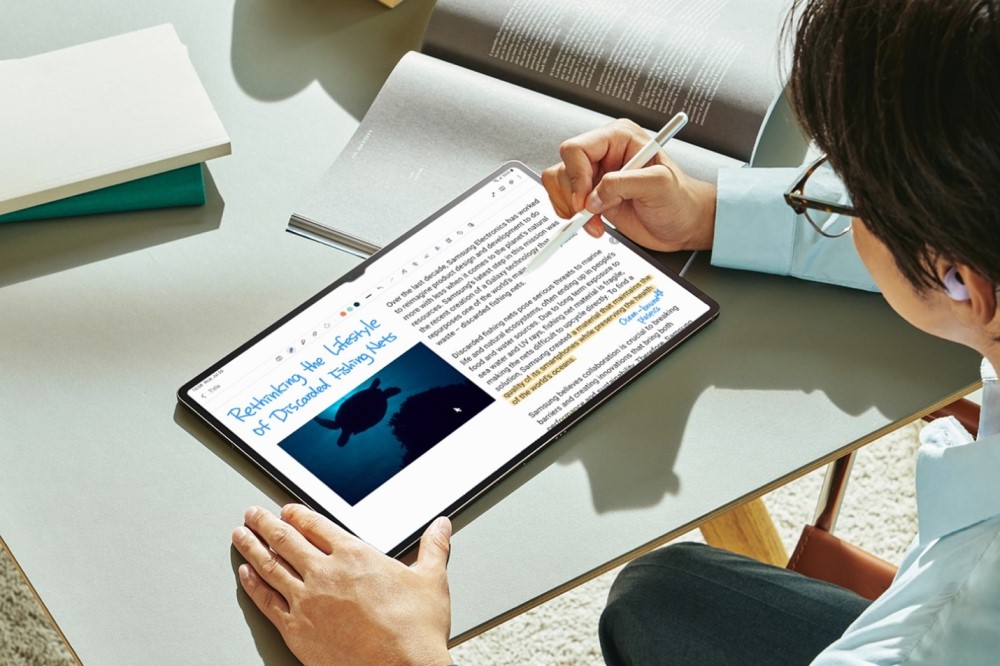
Turn the Tab Into a Fully Functional Laptop
Staying productive throughout the day doesn’t have to mean lugging a laptop all over campus. With the Galaxy Tab S9 and its accessories, you can set up at your favorite coffee shop, study in the park or take a quick weekend trip and leave your laptop behind — knowing you can still access its full capabilities at a moment’s notice. Just connect your Tab S9 to your Book Cover Keyboard Slim and turn on DeX Mode6 to instantly replicate the look and feel of a PC. You’ll be able to access your full suite of Microsoft apps, making it easy to make quick updates to a Word doc, PowerPoint deck or Excel spreadsheet on the fly. And to keep peeking eyes away in public areas, the easily attachable Privacy Screen can ensure only you can see the screen as you’re working.
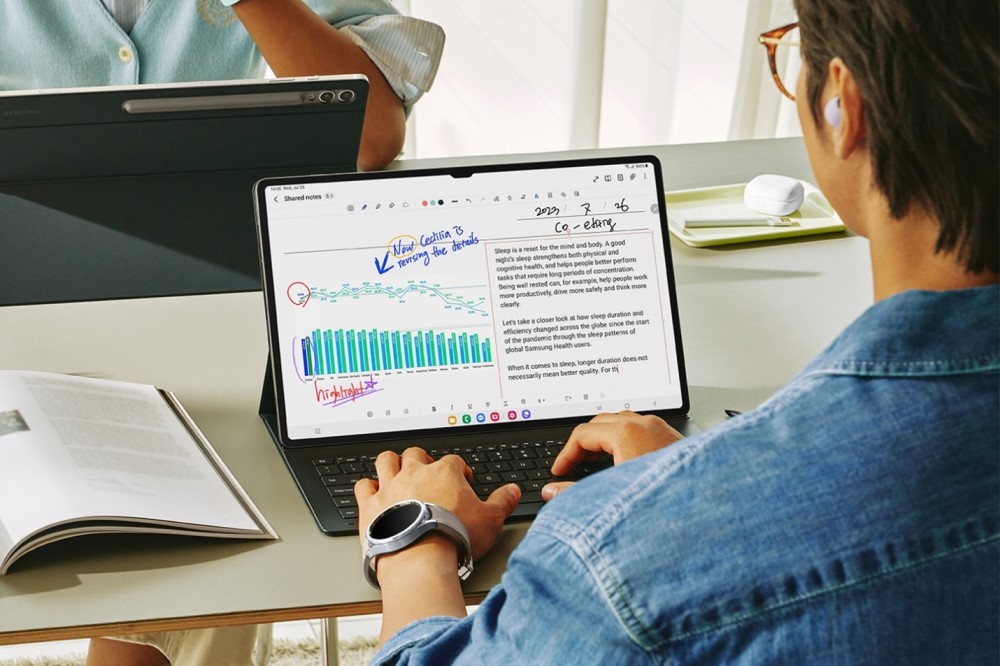
Expand Your Workspace With a Seamless Second Screen
When you’re back home and ready to settle in for a serious homework session, sometimes you need more than one screen. The Galaxy Tab S9 works seamlessly with various operating systems and apps, making it a quick and convenient tool when you need to view multiple files and windows at once and work more efficiently. Use 1-click Second Screen7 to easily pair your PC to your tablet and create a dual monitor experience in either Extended or Duplicated mode. With Multi Control,8 you can even drag and drop text and images between your Galaxy devices. Grab a recent photo from your smartphone Gallery app and insert it into Samsung Notes on your Tab S9 or a presentation on your PC — the freedom to use the Galaxy ecosystem enables you to get more done in less time.

The Galaxy Tab S9 is designed for today’s constantly connected, always in motion student. Whether you’re studying graphic art and need to be able to sketch out ideas whenever and wherever inspiration strikes, or you’re an aspiring structural engineer who has to pull up project renderings inside and outside of the classroom, the Galaxy Tab S9 is the perfect productivity partner.
1 All covers are sold separately.
2 GoodNotes app requires separate download and comes with a 1-year free full version. Once the free full version period ends, an additional purchase is required for continuous use. The terms of service may vary by country and region.
3 Sold separately. Availability and timing may vary by market.
4 Certain applications may not support multi-tasking.
5 Google Meet available for download at Google Play. Google Meet is a trademark of Google LLC.
6 Availability may vary by device. Samsung DeX supported on selected Galaxy smartphones and tablets.
7 Second Screen requires PCs with Wireless Display and Windows 10 v.2004 or later.
8 Multi Control is available only on select Galaxy smartphones with One UI 5.1 or above and Galaxy Tab devices with One UI 5.1.1 or later. Availability may vary depending on apps.