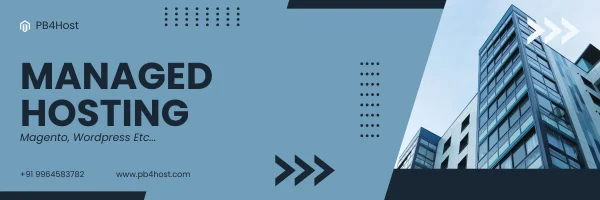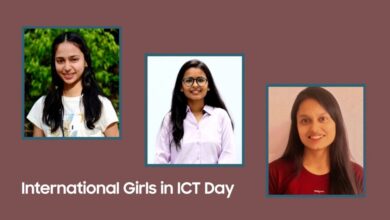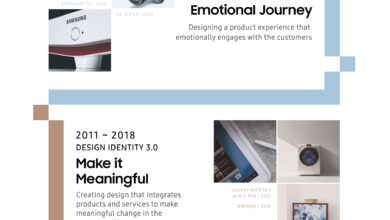5 Top Network Troubleshooting Tools for IP Professionals
Every network administrator needs a good set of tools as a well-skilled tradesman in its toolbox to make the job correct. If you’re the new man in the office or an experienced combat vet, such tools will help you explore and solve countless problems from basic errors of 192.168.1.4 to major ones as your network emerges. Everyone is interested in what tools they want to use, but the ones below have been selected for their ubiquitousness in general networking. Tastes will alter, and new instruments will appear over the years. Still, many of them have been here for a long time and very reasonably prove out to be the best troubleshooting tools that are trusted by all and should be given a try.
Causes of troubleshooting
The longer network issues persist in your system, the more interruptions they cause. Because so many organizations rely on well-functioning networks that might span multiple locations, poor network performance can influence a variety of aspects, including:
IT Services
Poor VoIP Quality causes choppy voice and video calls
Slow Internet performance
Critical programs such as ERP, CRM, finance, and e-commerce platforms are slowing down.
VPN connection problems
Failing Citrix, RDP, or Terminal Server sessions
Low transfer rate
Clients and Users
Lost productivity
Frustration and disengagement
Increased user complaints
Bad customer experience
Business Affairs
Wasted time and productivity
Overworked IT infrastructure
Increased operating costs
Damaged reputation
Loss of income
Here are the 5 top tools for you and your guidance:
Nslookup
It is an excellent tool for two things: location of the IP addresses affiliated with a web domain and inspection of our host’s DNS (Domain Name System). In even our web browser, once we enter www.google.com, the computer invisibly asks the DNS server to find an IP address associated with that hostname. In addition to querying our formatted DNS server, Nslookup can query any other DNS server we want. While we’re on networking, we should also keep in mind that setting up a proper network with an IP Address is also necessary. It can assist users in testing within their own clients’ or even their own ISP’s remote DNS servers. The domain name is linked to an IP address or several addresses. We can deduce a DNS problem if it cannot find a name or fails to grab and provide this information.
Using a simple finding methodology, the Nslookuptool will identify specific DNS servers and determine an issue with the default DNS addresses configured on a host server. A domain name for a particular website can be resolved to an IP address using Ping and Tracert.
Nonetheless, they are based on NetBIOS data. Nslookup will get data from the host’s registered DNS server properly. Everyone has access to all of these resources. These tools we have listed below are free and straightforward to use, and they significantly minimize troubleshooting time.
Netstat
Have you ever wondered which of your hosts’ ports are accessible and paying attention? Enter the command netstat. This tool is handy on servers or hosts with their routers, such as SQL Server or Apache. To communicate, they each use separate network ports. For example, if we wish to operate a web server but IIS isn’t “listening” for communications on port 80 for any reason, we won’t be able to see our web pages. Netstat also shows us who else is connected to our host and the ports they are using. This is especially useful if we have reason to believe our security has been hacked. The term “Netstat” stands for “Network Statistics.” It provides detailed information on the computer’s current network connectivity. Netstat is essential for debugging when you need to learn about ports and services and remote servers actively using their ports to link to your computer.
Scanner for IP Addresses
An IP scanner is invaluable in a network setting, particularly while we don’t have access to the router’s login credentials. We can identify IP addresses of devices that would otherwise elude us by scanning an entire subnet. Many network devices, such as printers and scanners, lack a simple interface that tells us their addresses. This can also assist us in locating gadgets that have been set up with wrong or duplicated IP addresses.
Ping
The ping utility is the most widely used network tool for troubleshooting a network. This program aims to perform a basic connection test between the requesting host and the destination host. This is accomplished with the use of the Internet Control Message Protocol (ICMP), which includes the capacity to transmit an echo packet to the destination server and a way to wait for a response from that host. Simply said, this host is reachable if the asking host receives a response from the destination host. This tool is frequently used to get a general idea of where a connectivity problem might arise. For example, if an office’s Internet access is down, the ping program can be used to determine if the fault is in the workplace or on the Net provider’s infrastructure.
Tracert/Traceroute
We require tools to obtain more precise details and networking protocols about the course and route of the target host and the response timing of intermediate and destination hosts after utilizing the Ping tool to indicate the basic connection scenario.
Tracers and traceroute software are used by network professionals for this purpose.
Tracert is used on Windows, Linux, and other *nix-based operating systems. A path to a destination in networking may comprise a number of hops or pauses. Each step is equipment that is used to route and forward data. The traceroute tool locates and reports every step connecting to a specific location. It’s something we won’t be able to accomplish with simply the ping tools. Tracert and Traceroutes are used to locate and diagnose network issues extending beyond a single network. They give pertinent data on the path, including several types of equipment involved in getting your package to its destination. This utility provides each hop’s IPs, hostnames, and response times.
Conclusion
We hope these 5 Top Network Troubleshooting Tools for IP Professionals help you while working and make your daily work easier.